The team at Azure appear to have worked hard on streamlining the experience of getting up and started with SPA style web apps with Static Web Apps (SWA). It’s the convergence of a handful of cloud native technologies that go hand in hand to building modern applications, including:
- CDN - for hosting the static generated content, html, css, & JS.
- Serverless compute - with function apps for building out a backend, if you need it.
- CI/CD out of the box - when you create the SWA via Azure Portal, neatly integrating with GitHub.
- Blue/Green - automated staging deployments to test your changes in Azure before pushing it to production.
- CLI/IDE tooling/local emulation - for productive local development, including emulation of identity and role based access control.
- Secure by default - each SWA gets a free, automatically renewed, SSL certificate.
Happily, Azure SWAs are framework agnostic, but not framework ignorant. What I mean by this is that there are straightforward flows and smart defaults for starting a SWA with your framework of choice. For anyone that needs a helping hand Microsoft has published learning modules for SWAs.
Now that Static Web Apps have gone GA we know the free plan is here to stay. Naturally, it has some limits but it’s hard to beat that for value.
This blog is an SWA
Most of my experience with developing static web apps has been with Angular. But for this blog I decided to try learning something different and put my out of my comfort zone just a little. So when I reviewed the list of frameworks that are in vogue today, I felt like Gatsby (built on React) would be relatively easy to get started with, and give me some features out of the box so I don’t spend time reinventing the wheel when it comes to implementing blogging functionality.
Getting started
I decided to use the Gatsby starter blog template.
This is the process I followed to get my blog going.
- Create a repo in GitHub (I created a public repo for my blog, because why not?)
- Clone this blog repo (I like using GitHub Desktop for managing local repos, committing, branching and merging)
- Start a terminal from the working directory at the root of the cloned repo.
- Generate the gatsby app by running the starter template command:
npx gatsby new gatsby https://github.com/gatsbyjs/gatsby-starter-blog - If you plan on having an API, create an azure function app under the
apidirectory using the Azure Functions CLI, selecting your preferred language:If you do create an API, VS code will detect the function app when it starts and helpfully suggest you to initialise your workspace for an optimal experience. THis will create thefunc init apiUse the up/down arrow keys to select a worker runtime: dotnet dotnet (isolated process) node python powershell custom.vscodefolder and add some files (launch.json, tasks.json) for you to make debugging easier. - Commit the initial code and push it up to GitHub.
- Login to Azure Portal and create a Static Web App. At a minimum you will need to specify the app’s:
- resource group
- name
- plan type (free/standard - if you choose free there will be some limitations1, but you can always upgrade it later)
- region (there are limited choices here for now, I’d like to see more added in the future)
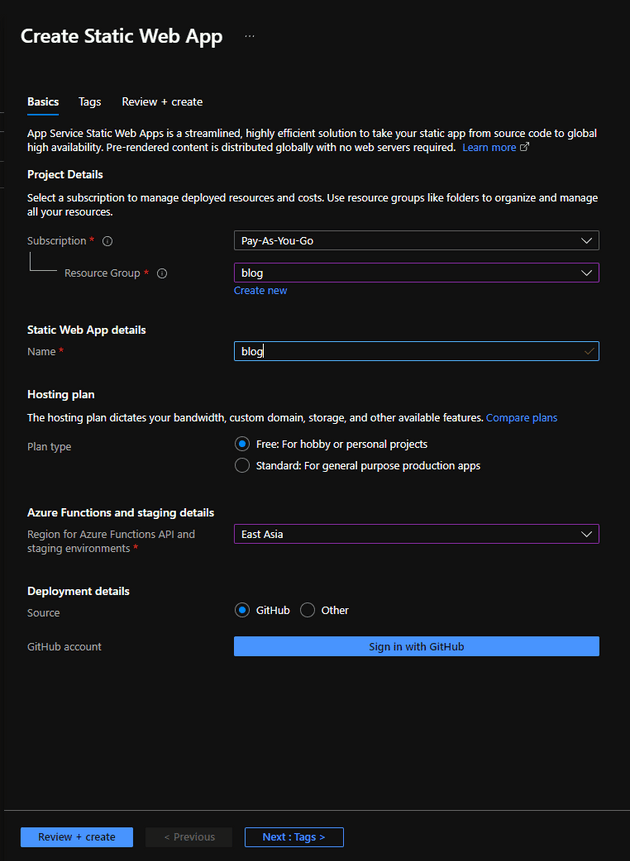
- Before you finish creating the SWA, use the ‘Sign in with GitHub’ button to authorise Azure Portal to setup a GitHub Action in your blog repo. The GitHub Action is smart enough to know how to compile the gatsby app, as well as the function app and deploy them into Azure.
- after you authorise Azure Portal to access your GitHub repositories, you’ll be prompted to select your organisation (optional), repo and branch.
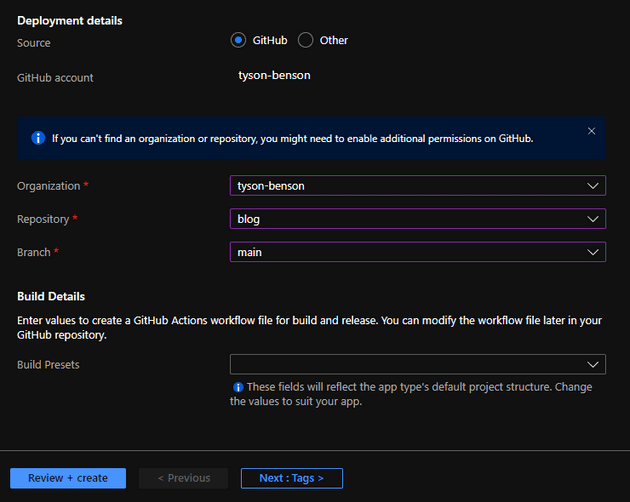
- finally, you can specify the framework you’re using to configure the GitHub Action to be aware of the source code location in your repo
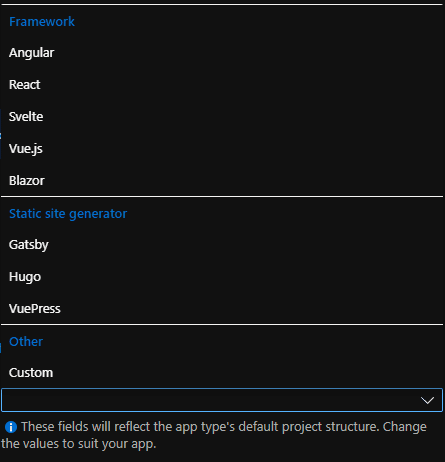
- this will populate the GitHub Action with the parameters that correspond to the conventions of each framework so that it knows where the source code, api, and build output directories are located, this is mostly for your convenience
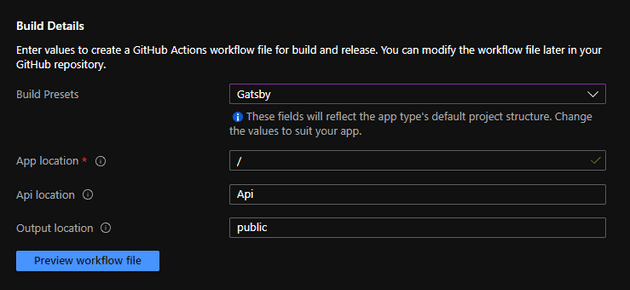
- after you authorise Azure Portal to access your GitHub repositories, you’ll be prompted to select your organisation (optional), repo and branch.
This will give you a workflow that looks something like this:
name: Azure Static Web Apps CI/CD
on:
push:
branches:
- main
pull_request:
types: [opened, synchronize, reopened, closed]
branches:
- main
workflow_dispatch:
jobs:
build_and_deploy_job:
if: github.event_name == 'push' || (github.event_name == 'pull_request' && github.event.action != 'closed') || github.event_name == 'workflow_dispatch'
runs-on: ubuntu-latest
name: Build and Deploy Job
steps:
- uses: actions/checkout@v2
with:
submodules: true
- name: Build And Deploy
id: builddeploy
uses: Azure/static-web-apps-deploy@v1
with:
azure_static_web_apps_api_token: ${{ secrets.AZURE_STATIC_WEB_APPS_API_TOKEN_JOLLY_SAND_05B56C11E }}
repo_token: ${{ secrets.GITHUB_TOKEN }} # Used for Github integrations (i.e. PR comments)
action: "upload"
###### Repository/Build Configurations - These values can be configured to match your app requirements. ######
# For more information regarding Static Web App workflow configurations, please visit: https://aka.ms/swaworkflowconfig
app_location: "/" # App source code path
api_location: "api" # Api source code path - optional
output_location: "public" # Built app content directory - optional
###### End of Repository/Build Configurations ######
close_pull_request_job:
if: github.event_name == 'pull_request' && github.event.action == 'closed'
runs-on: ubuntu-latest
name: Close Pull Request Job
steps:
- name: Close Pull Request
id: closepullrequest
uses: Azure/static-web-apps-deploy@v1
with:
azure_static_web_apps_api_token: ${{ secrets.AZURE_STATIC_WEB_APPS_API_TOKEN_JOLLY_SAND_05B56C11E }}
action: "close"GitHub Workflows are written in YAML which is a very readable, human-friendly configuration language. If you want to learn how to write YAML, I thought TechWorld with Nana’s tutorial video explains it very well.
I wanted to organise my code a little differently, so I ended up moving the gatsby application into its own directory called gatsby to sit side-by-side with the api folder, and this meant that I needed to update the workflow’s app_location parameter (see below). You can review my blog repo’s folder structure and GitHub Action setup to see the folder structure and how it all hangs together.
- app_location: "/" # App source code path
+ app_location: "gatsby" # App source code pathGithub Secrets
Another thing the Azure Portal did when it saved the github action yml file to your repository is that it created a repo secret, so that GitHub could actually deploy the application into Azure. The workflow requests the secret from GitHub by referencing the secret’s name. Note that the name of the secret isn’t sensitive, just its value - which is stored securely by GitHub. In the workflow above you can see the secret is named: AZURE_STATIC_WEB_APPS_API_TOKEN_HAPPY_CLOUD_0123456798
Digging into the workflow
The workflow will be triggered by three main events:
#1 - when changes are either pushed directly into main (assuming you’re developing straight on the main branch), or when changes are pushed to the main branch after merging a pull request.
on:
push:
branches:
- main#2 - when creating, closing or reopening a pull request & pushing changes to the pull request (synchronize)
on:
...
pull_request:
types: [opened, synchronize, reopened, closed]
branches:
- main#3 - when the GitHub Action is triggered manually
on:
...
workflow_dispatch:
There are two tasks in the workflow that are run conditionally. Each task has a different purpose, the first and most important task will compile the code and deploy it to Azure. The condition will check if code was pushed into either the main branch, some work is happening in a pull request, or the workflow was triggered manually.
jobs:
build_and_deploy_job:
if: github.event_name == 'push' || (github.event_name == 'pull_request' && github.event.action != 'closed') || github.event_name == 'workflow_dispatch'The build steps are pretty simple, clone the git repo, and run docker image from the Azure/static-web-apps-deploy repo, where all the generic framework agnostic build tooling2 is contained. Note that this docker program will only run on the Ubuntu agent, so keep that in mind if you’re planning on extending the workflow.
name: Build and Deploy Job
steps:
- uses: actions/checkout@v2
with:
submodules: true
- name: Build And Deploy
id: builddeploy
uses: Azure/static-web-apps-deploy@v1
with:
azure_static_web_apps_api_token: ${{ secrets.AZURE_STATIC_WEB_APPS_API_TOKEN_JOLLY_SAND_05B56C11E }}
repo_token: ${{ secrets.GITHUB_TOKEN }} # Used for Github integrations (i.e. PR comments)
action: "upload"
app_location: "gatsby" # App source code path
api_location: "api" # Api source code path - optional
output_location: "public" # Built app content directory - optionalThe other job in the workflow works hand in hand with the first job, but only when you’re using Pull Requests. Each pull request will trigger a staging environment to be created so that you can preview your changes before they’re pushed to the live site. Microsoft has a guide for pull requests and pre-production environments.
close_pull_request_job:
if: github.event_name == 'pull_request' && github.event.action == 'closed'
runs-on: ubuntu-latest
name: Close Pull Request Job
steps:
- name: Close Pull Request
id: closepullrequest
uses: Azure/static-web-apps-deploy@v1
with:
azure_static_web_apps_api_token: ${{ secrets.AZURE_STATIC_WEB_APPS_API_TOKEN_HAPPY_CLOUD_0123456798 }}
action: "close"There might be some issues with this process, because after a few deployments, the build and deploy task started failing because I had reached my staging slot limit. This situation could easily be triggered by dependabot creating a new pull request for dependencies in your package.json. Frameworks like Angular contain several packages that all get updated simultaneously.
You can resolve the issue either by closing and merging your active pull requests, or if the staging slots are just hanging around inexplicably (like mine were) the issue can be resolved by manually deleting the staging slots. After that point the build should start succeeding again. When I ran into this situation, the error message was quite helpful:
ERROR: The content server has rejected the request with: BadRequest
Reason: This Static Web App already has the maximum number of staging environments (3). Please remove one and try again.Of course, there’s a lot more detail in the Microsoft Docs for SWA build configuration. Including some info that will be helpful for adapting the workflow when the app is part of a monorepo.
Using the SWA CLI
Normally when you’re developing a SPA you will use the respective CLI for the framework you’re using to build and run the app. Like ng serve for Angular, or gastby develop for Gatsby. And you can still do that if all you’re building is a purely static app. But if you’re building an app that has authentication, and backend API’s, you’ll want to use the Azure SWA CLI. Which you can install from NPM like so:
npm i -g @azure/static-web-apps-cliWhen you launch your app with the SWA CLI, it will setup a proxy for the SPA and the API, and it will emulate the identity provider. The command for starting the SPA alone is:
swa start https://localhost:8000/ --run "npm start" --api ..\api\You can see a list of example commands for the SWA CLI with:
swa help startSimpler debugging, hit F5!
When I first started building a SWA, I was manually running these commands (swa start and func host start) from VS Code’s terminal to build and start the app for local dev/testing. Later I learned, from an Azure Friday video featuring Anthony Chu, there was a way to configure VS Code to start both the SPA and the API and attach the debugger to both of them simultaneously.
Anthony didn’t cover how he did this in the video (probably because it would disrupt the flow of the demo), but I did track down the repo he used in the demonstration. So after reviewing the launch.json and tasks.json, I applied the same changes to my repo, with some small modifications (port numbers), to account for the differences between plain React apps and Gatsby.
With these changes I’m now able to hit F5 and set breakpoints anywhere (frontend or backend) and never leave VS Code in my dev/test inner loop.
launch.json
{
"version": "0.2.0",
"configurations": [
{
"name": "Attach to Node Functions",
"type": "node",
"request": "attach",
"port": 9229,
- "preLaunchTask": "func: host start"
+ "preLaunchTask": "func: host start",
+ "presentation": {
+ "hidden": true,
+ "group": "",
+ "order": 1
+ }
+ },
+ {
+ "name": "Launch Browser",
+ "request": "launch",
+ "type": "pwa-chrome",
+ "url": "http://localhost:4280",
+ "webRoot": "${workspaceFolder}",
+ "preLaunchTask": "swa start",
+ "presentation": {
+ "hidden": true,
+ "group": "",
+ "order": 1
+ }
+ }
+ ],
+ "compounds": [
+ {
+ "name": "Launch Static Web App",
+ "configurations": ["Attach to Node Functions", "Launch Browser"],
+ "stopAll": true,
+ "preLaunchTask": "swa start"
}
]
}tasks.json
{
"version": "2.0.0",
"tasks": [
{
"type": "func",
"command": "host start",
"problemMatcher": "$func-node-watch",
"isBackground": true,
"dependsOn": "npm build (functions)",
"options": {
"cwd": "${workspaceFolder}/api",
"env": {
"languageWorkers__node__arguments": "--inspect=9229"
}
}
},
{
"type": "shell",
"label": "npm build (functions)",
"command": "npm run build",
"dependsOn": "npm install (functions)",
"problemMatcher": "$tsc",
"options": {
"cwd": "${workspaceFolder}/api"
}
},
{
"type": "shell",
"label": "npm install (functions)",
"command": "npm install",
"options": {
"cwd": "${workspaceFolder}/api"
}
},
{
"type": "shell",
"label": "npm prune (functions)",
"command": "npm prune --production",
"dependsOn": "npm build (functions)",
"problemMatcher": [],
"options": {
"cwd": "${workspaceFolder}/api"
}
+ },
+ {
+ "type": "shell",
+ "label": "gatsby develop",
+ "command": "gatsby develop",
+ "dependsOn": [],
+ "isBackground": true,
+ "problemMatcher": [
+ {
+ "pattern": [
+ {
+ "regexp": ".",
+ "file": 1,
+ "location": 2,
+ "message": 3
+ }
+ ],
+ "background": {
+ "activeOnStart": true,
+ "beginsPattern": ".",
+ "endsPattern": "success Building development bundle"
+ }
+ }
+ ],
+ "options": {
+ "cwd": "${workspaceFolder}/gatsby"
+ }
+ },
+ {
+ "type": "shell",
+ "label": "swa start",
+ "command": "swa start http://localhost:8000/ --api http://localhost:7071",
+ "isBackground": true,
+ "problemMatcher": [
+ {
+ "pattern": [
+ {
+ "regexp": ".",
+ "file": 1,
+ "location": 2,
+ "message": 3
+ }
+ ],
+ "background": {
+ "activeOnStart": true,
+ "beginsPattern": ".",
+ "endsPattern": "Waiting for .+7071 to be ready"
+ }
+ }
+ ],
+ "options": {
+ "cwd": "${workspaceFolder}/gatsby"
+ },
+ "dependsOn": "gatsby develop"
}
]
}This essentially adds a composite Run & Debug configuration that runs the gatsby develop, func host start & swa start commands, launches a browser and attaches debuggers to the JS app and the API.
I also followed Anthony Chu’s example to hide the individual launch configurations from the VS code UI, for simplicity’s sake.
Dev Dependencies
If you’re new to some of these technologies, for your convenience I’ve compiled this reasonably complete list of things that I used in the process.
- A GitHub Account
- An Azure Account
- Git
- GitHub Desktop (nice to have)
- .NET SDK (v3.1, + v5 if you want the new isolate functions)
- NodeJS (v14, if you’re building APIs in NodeJS)
- NPM packages (installed globally)
npm i -g @azure/static-web-apps-cli npm i -g azure-functions-core-tools@3 --unsafe-perm true npm i -g azurite # Azure Storage emulator, pairs with Azure Functions emulator - VS Code
- The CLI for your JS framework of choice:
npm i -g @angular/cli npm i -g @vue/cli npm i -g gatsby-cli npm i -g next # etc
Suggestions to the Azure team
There are so many productivity improvements across the board with Static Web Apps for developers. If I could wave a magic want to make one thing better, it would be to further improve the developer experience by having the VS Code launch.json and tasks.json files updated automatically (probably by the SWA VS Code extension). Similar to how the Azure Functions VS Code extension helps to initialise the workspace, or manually with a Ctrl+Shift+P command.
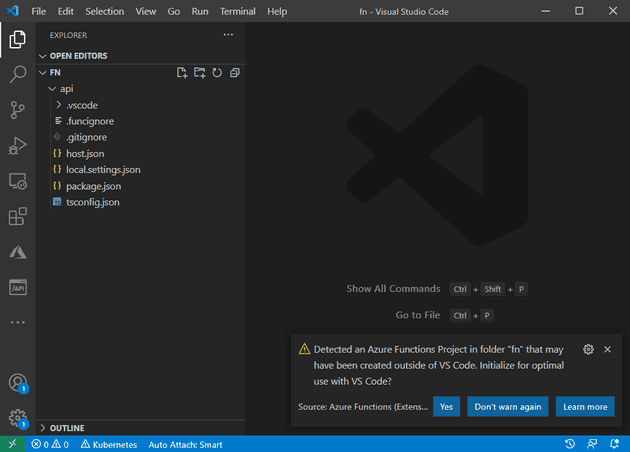
Closing thoughts
I think Static Web Apps will be used by developers to cut through the less interesting parts of kickstarting a web app project, whether it’s a hobby project, a proof-of-concept at work, or the beginnings of a full blown professional application.
It becomes so easy to setup an app with all the essential ingredients, fast & cheap hosting, always on security, observability with Azure Monitor & App Insights, an identity provider and role-based access control, source control, build & deploy pipelines, automated CD/CD. Throw in Azure CosmosDB (which also has a free tier) and you’ve got basically everything you need to build a solid app.
Exciting stuff.
Footnotes
1: You wont be able to bring your own separate functions app, and the function app you deploy will be limited to HTTP triggers, so no Timer triggers.2: Oryx is the underlying tool that intelligently analyses your code and decides how to build it and capture the artefacts. It supports dotnet, golang, java, nodejs, php, python and ruby programs. It also supports building multi-platform projects, e.g. dotnet + nodejs + python.